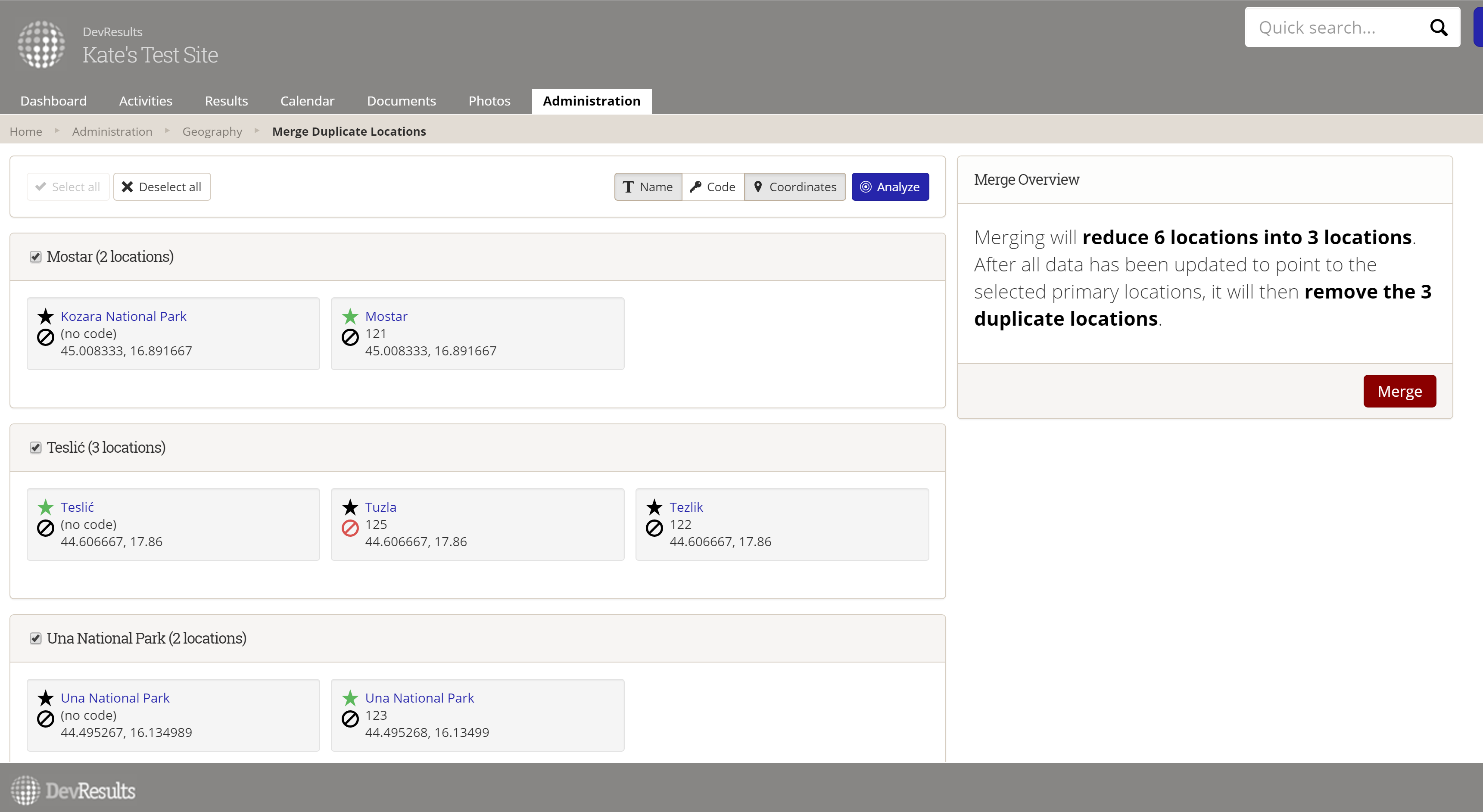No matter how great your workflow is, odds are that eventually someone will create a duplicate location in your DevResults site--even if you're the only one creating them. And it's totally possible that data has already been collected or calculated for that duplicate location. We wanted to make finding and merging duplicate locations simple, so we are proud to introduce our latest addition: the Merge Duplicate Locations Tool!
1 Why Would I Want to Use It?
You can use the tool to help identify potential duplicates, merge their data, and delete the duplicates. This simplifies administration of your DevResults site and removes potentially redundant data automatically.
2 How Does it Work?
The Merge Duplicate Locations tool will search your existing Locations for duplicates based on:
- Codes
- Names/Titles
- Coordinates (latitude and longitude)
- Any combination of the above
For each potential duplicate location, you'll pick one location as the primary to keep and select or deselect related duplicates for merging.
When you merge duplicate locations, there's some great stuff happening behind the scenes:
- The merged non-primary locations will be removed from your DevResults site entirely.
- For direct entry indicators, we'll keep only the primary location's data and discard the duplicate locations' data (though we will keep a record of it, in case you want it manually merged in later).
- For data tables, we'll update all existing data table rows listing the merged location so that they link to the primary location instead, saving you from making manual updates to every row!
- We'll delete all previous calculations for data table and formula indicators, and they'll be recalculated using only the primary location on the usual 15-minute automatic schedule.
3 Who Can Use It?
Because the merges impact both locations and indicator data, only users in a group assigned the Owners role can see and use the Merge Duplicate Locations tool.
4 How Do I Find It?
Head to the Administration menu and go to Merge Duplicate Locations.
5 How Do I Use It?
It's pretty simple:
- Pick which duplicate criteria you want to use (Name, Code, Coordinates, or all) and click Analyze.
- Click to expand any possible duplicate and use the checkboxes to the left to include it in the merge.
- Click the star to designate a primary location for each identified duplicate. The primary's star will turn green and we'll remove the other locations during the merge.
- If you want to exclude something that isn't a true duplicate from the merge--such as a location with the same name but in a totally different province--click the anti symbol below the star.
- Click the Merge button to complete the merge.
You can check out full detailed instructions on this help page.
Let us know what you think and if there are other duplicate detection and merging tools you'd like us to add!