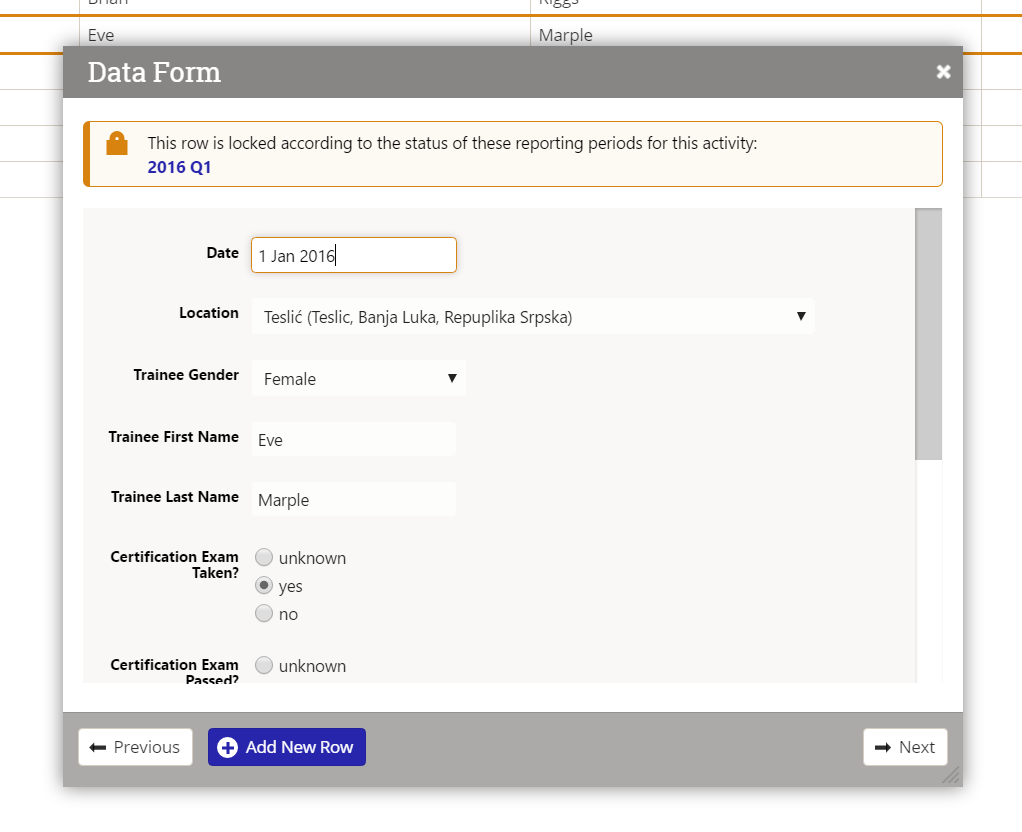One of the features our clients appreciate most is the submission, approval, and locking workflow we have for direct entry indicator data. Many of you have requested a similar process for data stored within data tables. This is much trickier, since each data table might feed dozens of indicators, with multiple date columns, etc. But never fear! The lovely and talented engineers here at DevResults put their heads together and came up with a data table row locking process tied to the existing submission/approval workflow for project reporting periods. Here's what you need to know to start using it.
1 What Does It Do?
Locking a row prevents most users from:
- Adding new rows into an already-locked Project Reporting Period
- Editing existing rows in an already-locked Project Reporting Period
- Deleting existing rows from an already-locked Project Reporting Period
It helps prevent things like someone uploading a spreadsheet with only this quarter's worth of data in it, but choosing the "Replace All" option during upload and wiping out the last three years' worth of data. In short: your data table data now has all the protections of your direct entry data.
2 How Does It Work?
By default, we have kept data table approval and locking disabled, so you'll need to enable it to begin using it. Once you enable it, it works on logic similar to the regular Project Reporting Period workflow for locking data. First, let's quickly review how that process already works for Project Reporting Periods:
- All Project Reporting Periods are locked until the submission window start date for the system-wide reporting period is open. At this time, individual Project Reporting Periods are considered to be in a No Data status.
- Once the submission window start date passes, anyone with the ability to Edit Indicator Results enters or uploads indicator performance data. This flips the Project Reporting Period to In Progress status.
- Users with the Submit Indicator Results role (typically a manager of some kind) Submit the data. This locks all data for this Project Reporting Period from editing and changes its status to Submitted.
- Someone with Results Data Approver role reviews the data. They may Return it or Approve it.
- Once the Project Reporting Period is Approved, all data is locked for editing to all users except Owners, who can manually override data to correct typos, etc.
- Even without approval, data in an Project Reporting Period in any status will automatically become locked for editing when the overall Reporting Period's submission window has closed.
The data table approval and locking process works on these same principles:
- Data is entered into the data table.
- As the data table's indicators are recalculated, the system checks the Project Reporting Period status for all rows of data using the table's Project column and each indicator's designated date column. Rows that fall within a specific reporting period for a specific project will be assigned the same status as the overall Project Reporting Period (e.g. In Progress, etc.).
- Once that Project Reporting Period is Approved or locked due to the closure of a submission window, the related rows in the data table are locked for editing.
- Locked rows cannot be edited or deleted except by those with advanced permissions. Users are also prevented from creating new rows that would fall into locked Project Reporting Periods.
For a more detailed breakdown of both submission and approval processes, see this help page.
3 What Does It Look Like?
Once data table row locking is enabled, the most immediate change you should see is for existing data tables. If you have data already entered in data tables for now locked Project Reporting Periods, you'll notice a lock icon appear next to those rows:
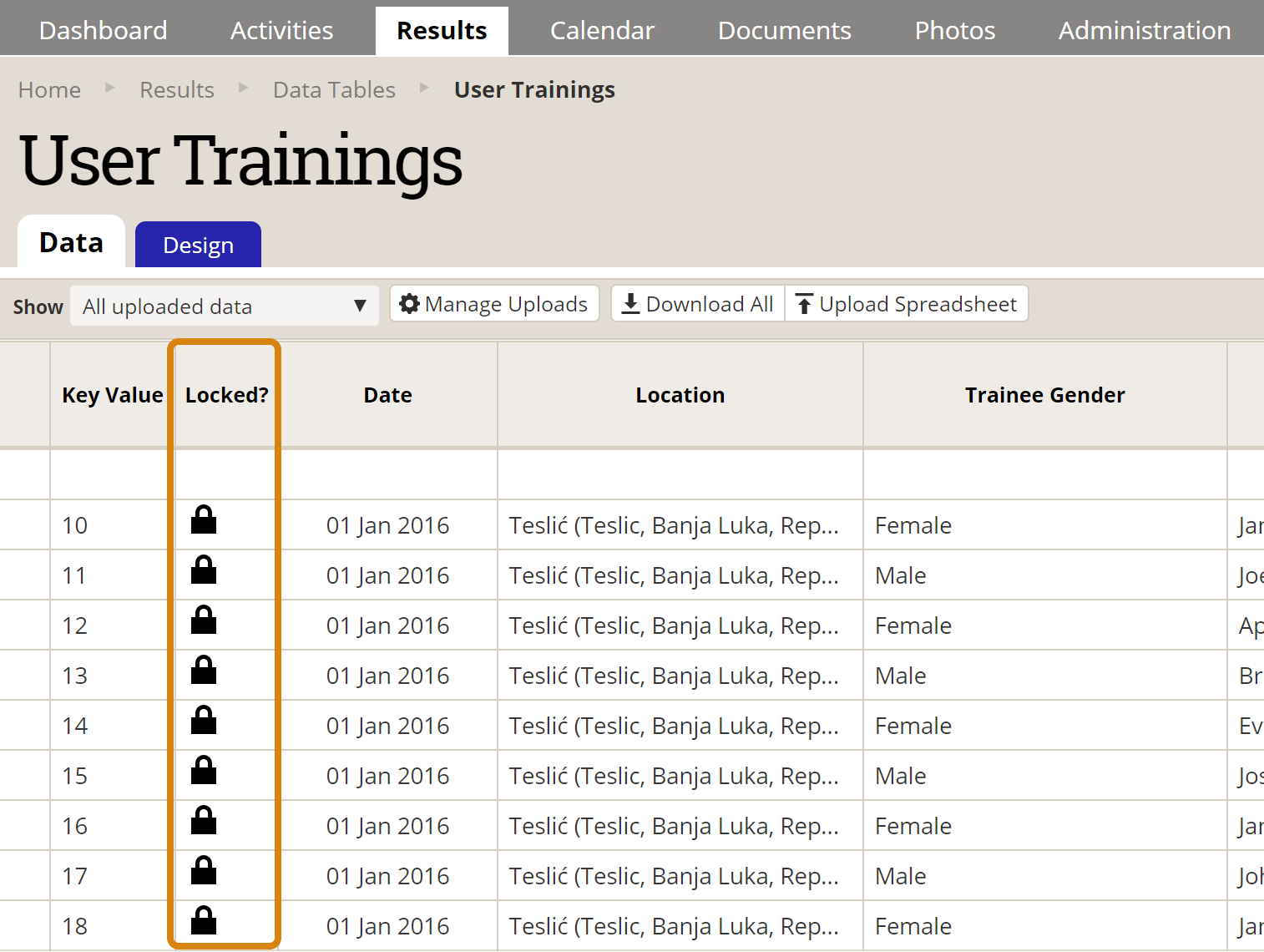
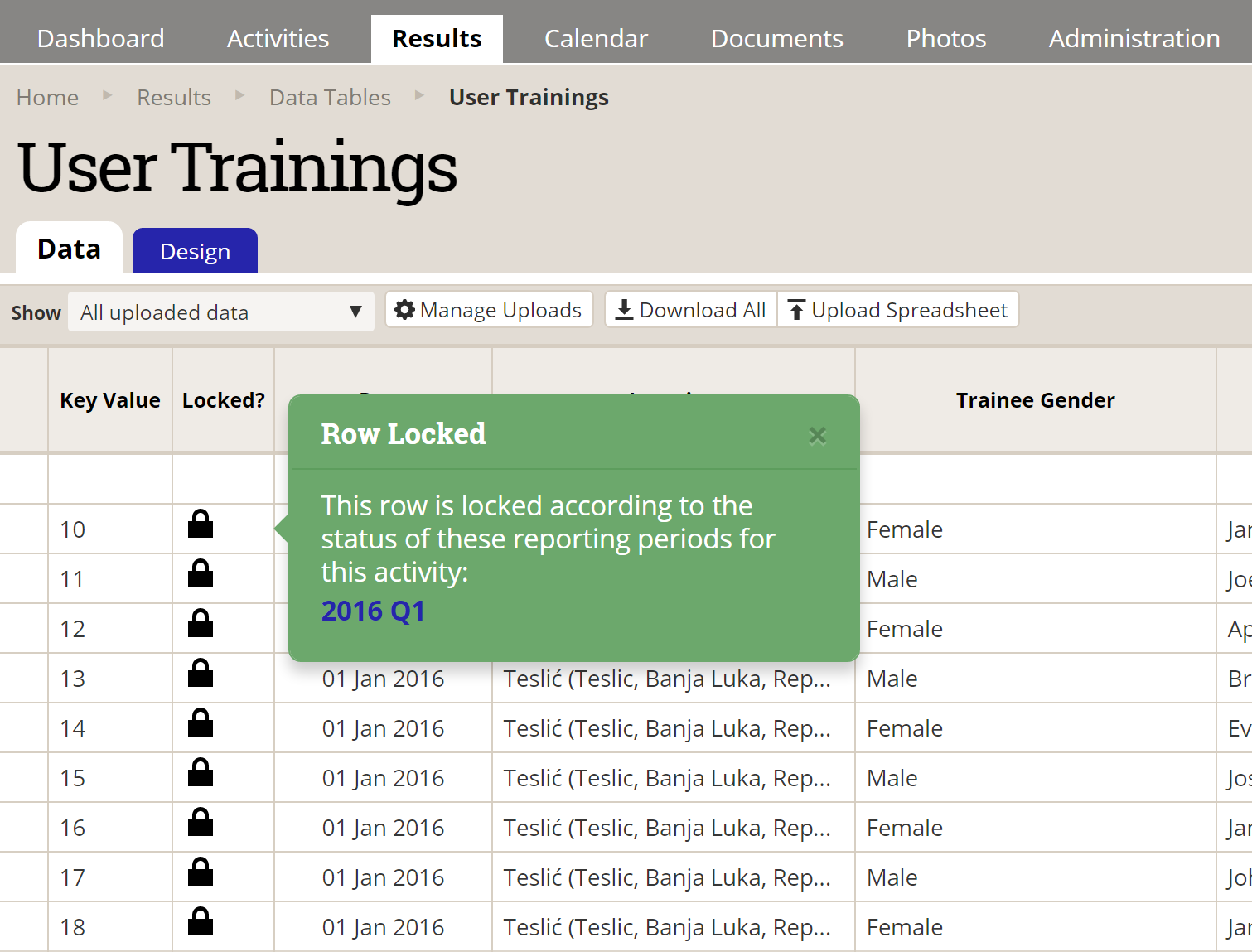
More Info
Learn more about the data submission and approval process and how to enable data table row locking on your site.
Please email us or leave a comment below if you have any questions or feedback on this new feature!