Reporting Cycles will let you more easily assign different reporting frequencies to your indicators, like having some indicators report annually and some report quarterly.
1 How Does It Work?
- Reporting Cycles contain Reporting Periods. A quarterly Reporting Cycle contains all of your quarterly Reporting Periods; an annual Reporting Cycle contains all of your annual Reporting Periods. You can view and manage Reporting Cycles under Administration > Reporting Cycles.
- Reporting Periods are mapped to Reporting Cycles on each Reporting Period page. We’ve already arranged this for existing sites, but keep this in mind as you edit your site going forward.
- Indicators now all have a default Reporting Cycle. For example, consider an indicator that is usually reported quarterly. It should be assigned the quarterly Reporting Cycle as its default Reporting Cycle. Then, when an activity reports data in a quarterly Reporting Period, only "quarterly indicators" will be shown in their reporting window.
- You might need different activities to report on an indicator at different frequencies. For example, one activity might report on an indicator quarterly, and one might report on that same indicator annually. You can change the Reporting Cycle for each indicator per activity. You can even change this over time, like if an activity changes from reporting an indicator annually to quarterly. The same help page has instructions for that.
- You can also define Fiscal Years. Currently, Pito lets you create reports with data broken down by calendar year: January 1st through December 31st. We're working to let you aggregate results per year for any of your fiscal years, like October 1st through September 30th. For now, each Reporting Cycle belongs to a Fiscal Year, defined when a Reporting Cycle is created. Pito updates are coming soon.
2 Who Can Manage Reporting Cycles?
- Reporting Cycles can be managed by any user who belongs to a group that has View & Edit access to the Reporting Periods permissions category.
- An indicator's default Reporting Cycle can be managed by any user who belongs to a group that has View & Edit access to the Indicator Definitions permissions category.
- An indicator's Reporting Cycle can be changed for a specific activity by any user who belongs to a group that has View & Edit access to the Activity Overview permissions category.
- Fiscal years can be managed by any user who belongs to a group that has View & Edit access for the Program Settings permissions category.
If you need a refresher on how to change permissions, here's how.)
3 What Does It Look Like?
When you look at the classification section of an Activity Overview page, you'll see that there are now tabs that show which part of the results frameworks the activity is assigned to (Results) and which indicators the activity is assigned to (Indicators). The Indicators tab shows the Reporting Cycle for each indicator.
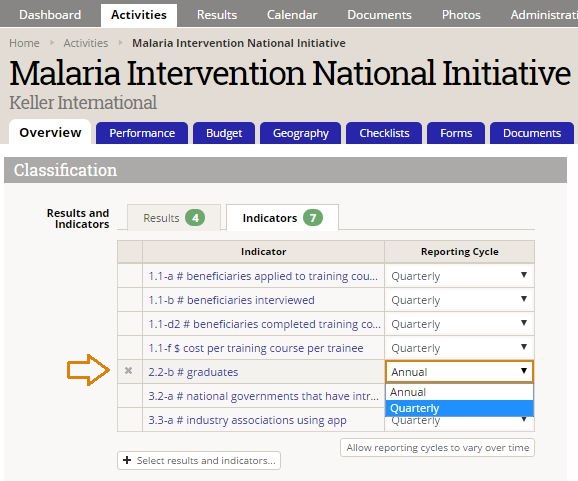
Please email us or leave a comment below if you have any questions or feedback on this new feature!