What are relational tables?
Relational tables let you link two or more tables using information shared between them.
Imagine a table of beneficiaries and a table survey responses. The beneficiary table includes the beneficiary's ID and demographic information about them. In the table of survey responses, each response set would be identified with the ID of the beneficiary who took the survey. If these tables are relational, or "linked", then you wouldn't need to put the demographic information into the table of survey responses. The demographic information would be linked through the beneficiary's ID.
Beneficiary table:

Survey responses:
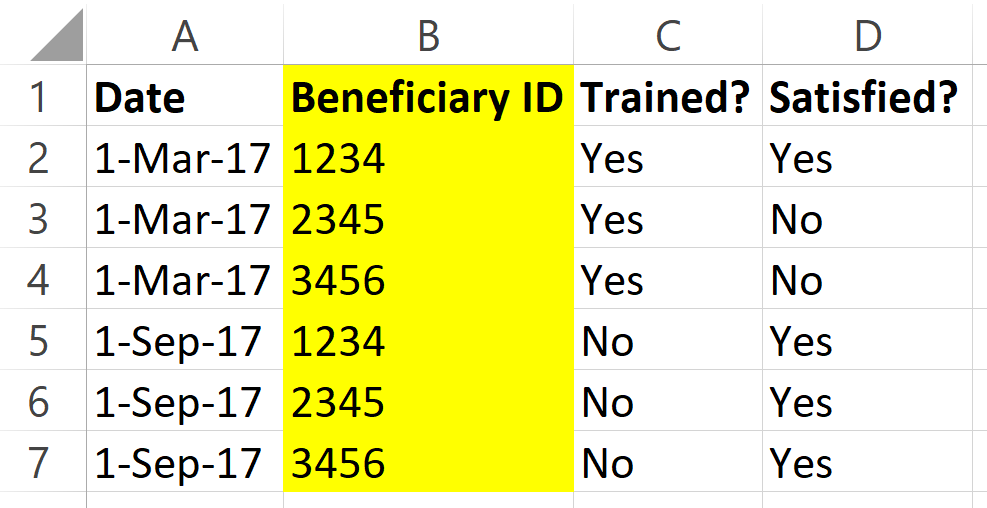
Relational table:
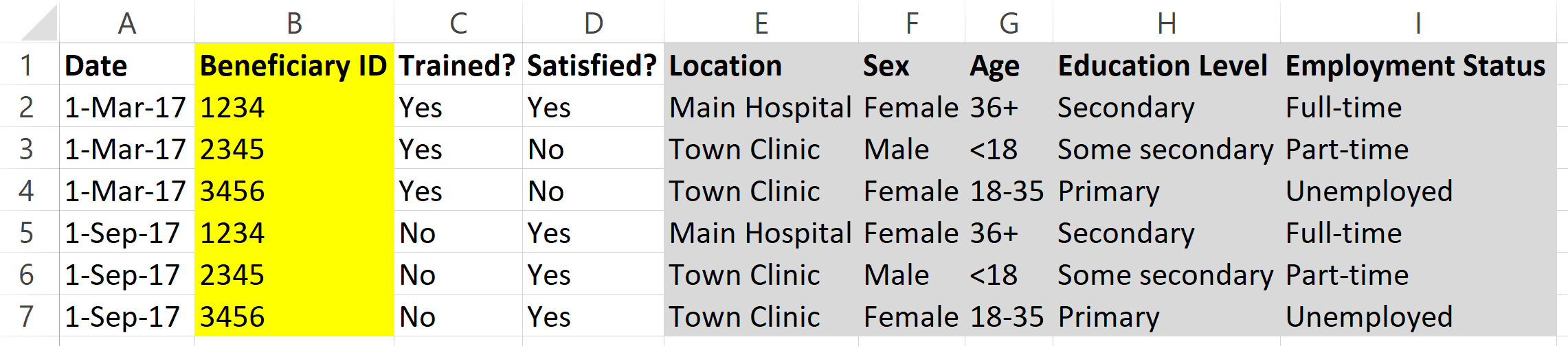
For how these tools will work in DevResults, you can think of the relational table as a modification of the survey responses table where each beneficiary's demographic information has been pulled in based on the beneficiary ID. You can see that each beneficiary took the survey twice: this means that you don't have to copy/paste or double-enter their demographic information each time they take the survey. It lets you answer the question, "how many females were trained," when the relevant information was entered into two different tables.
Relational data tables in DevResults are currently a work in progress
We're in the middle of a serious overhaul of the code behind data tables so that we can enable relational features.
At the moment, we're converting the current page showing your list of data tables to an index page like the ones for indicators and activities. This will enable filtering and searching your list of data tables. We're also converting the code behind the data table design tab to Angular to make it faster and easier to use, like for re-ordering columns.
Most importantly, we're converting the code behind the data tables themselves to C#. This will provide the tools we need for enabling relational tables.
Stay tuned for more news about relational tables!
If you're interested in receiving notice about feature releases or even trying new tools out in advance, be sure to opt in. You can set these preferences by clicking on your photo/icon on the top right of your DevResults site and then checking the boxes under Preferences > Additional Communications.