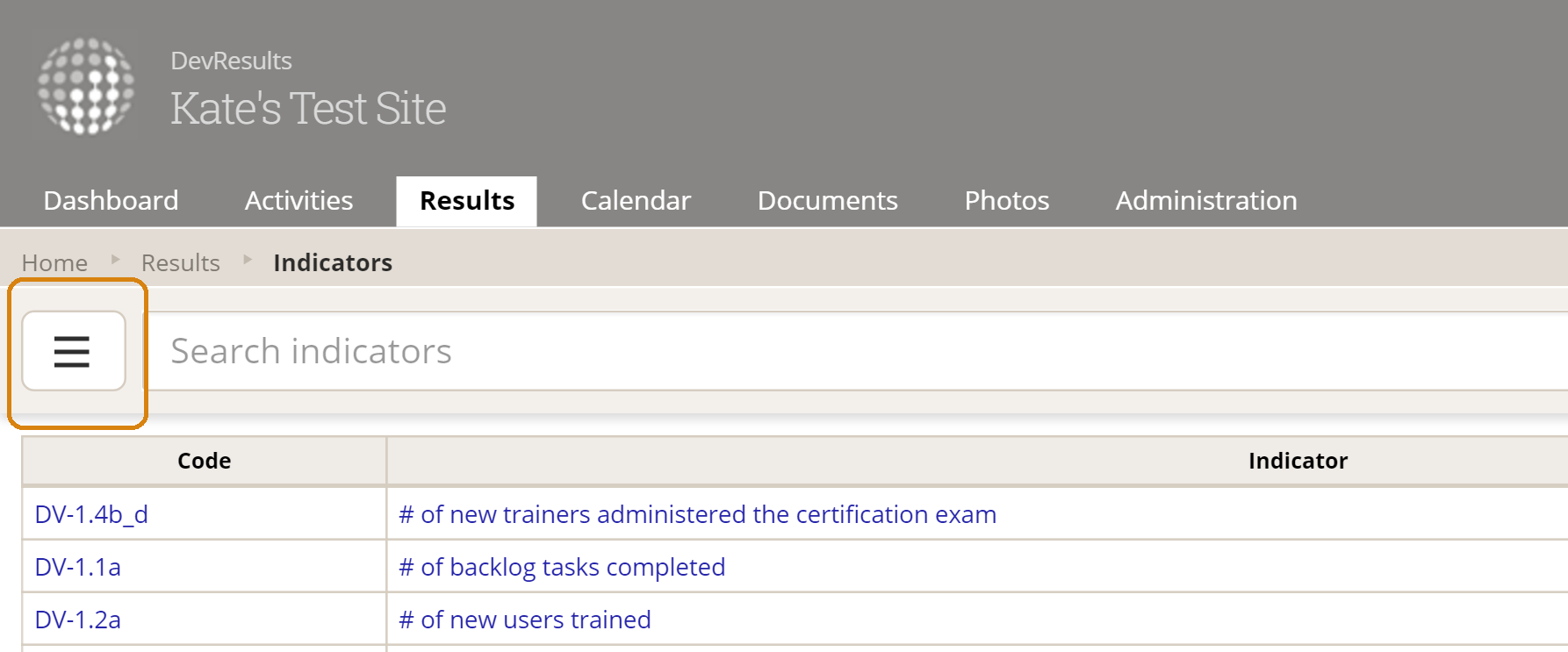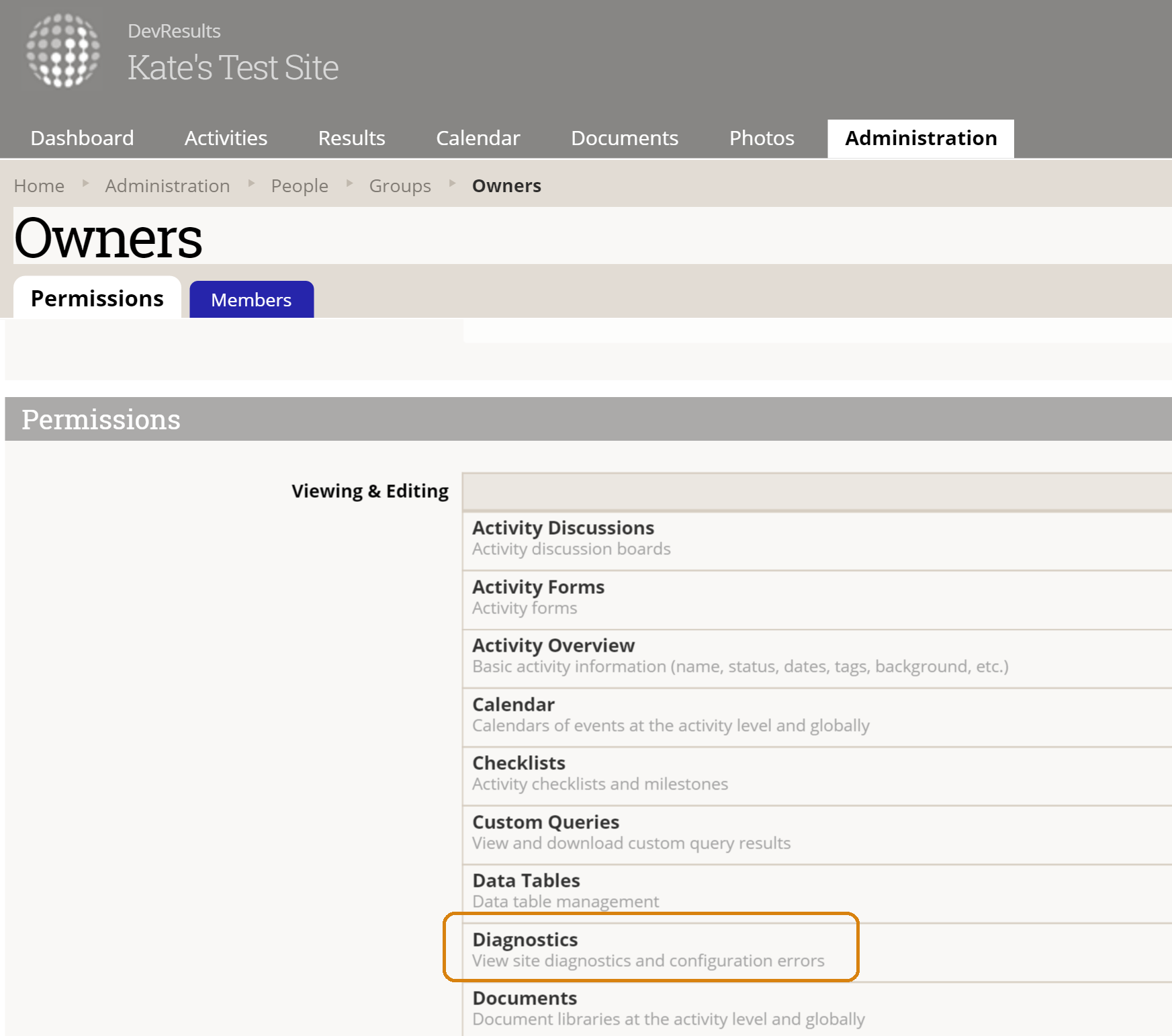Though we're hard at work on bigger projects, we have pushed out a few smaller changes that I wanted to be sure you knew about, including the return of left-hand filters to the index pages, some permissions adjustments, and more helpful indicator dashboard widgets. Here are the details.
1 Index Pages: Left-hand filters are back!
Two months ago, we rolled out our leaner, faster-performing index pages. While most of you seem to love the faster performance, sleeker look, and new functionality, we did have a few customers say that they really missed the left-hand filters for selecting a lot of filters at once. So we have revived the filters on the Activities and Indicators index pages:
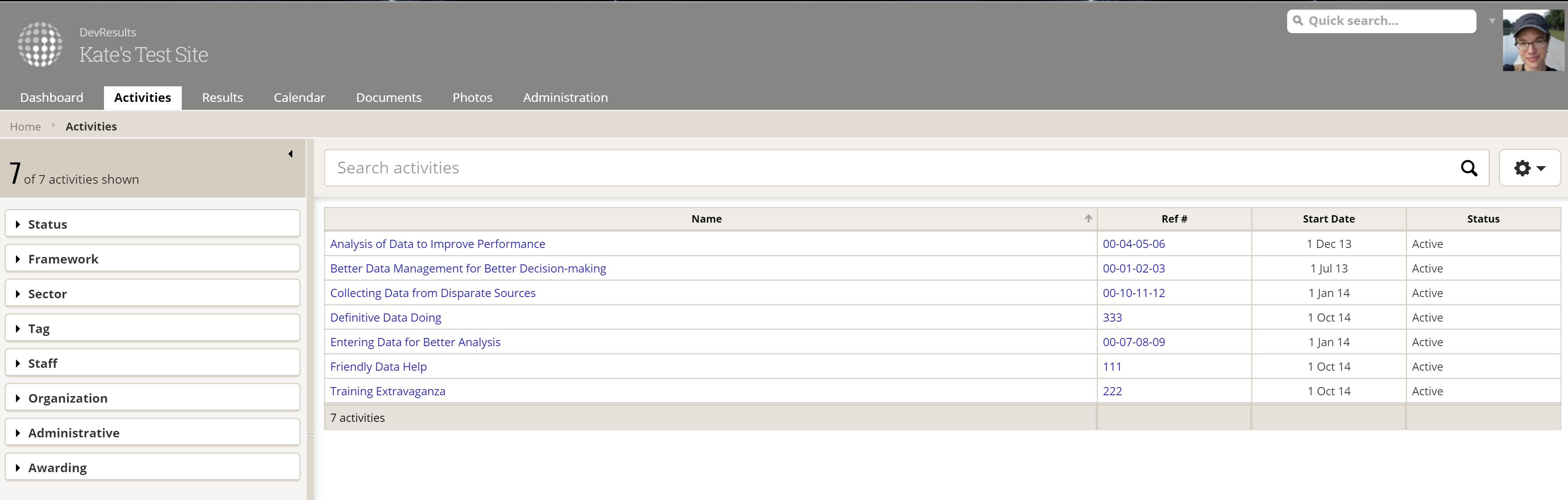
Yup, you read that right: if you liked the extra screen real estate that getting rid of the sidebar gave you, never fear! We've made the sidebar collapsible using the little arrow in the upper right of the sidebar:
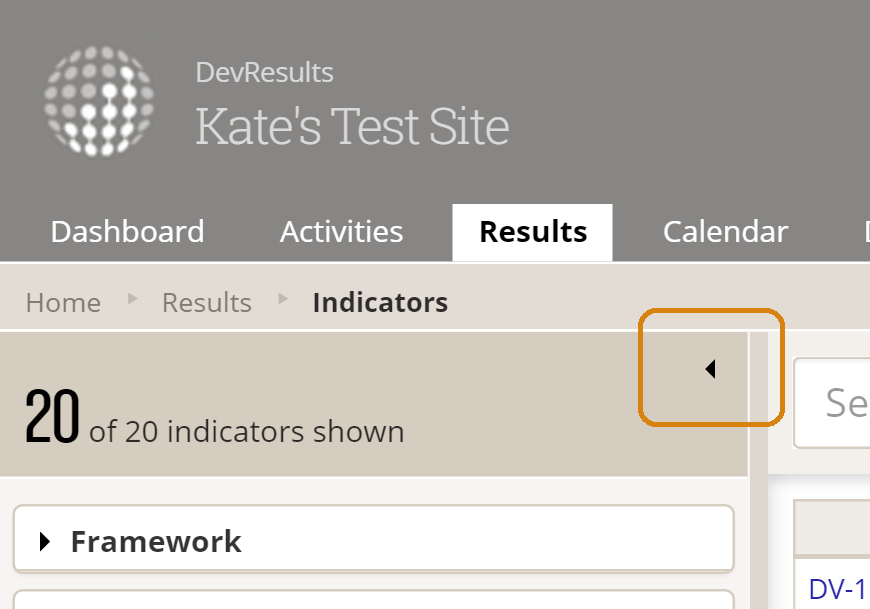
And we've exposed a somewhat new filter in all of this for tree-based filters like the Framework filter. In the past, if you selected a parent in a tree (such as 1.1 Awesome Software in my screenshot), it would auto-select all the children:
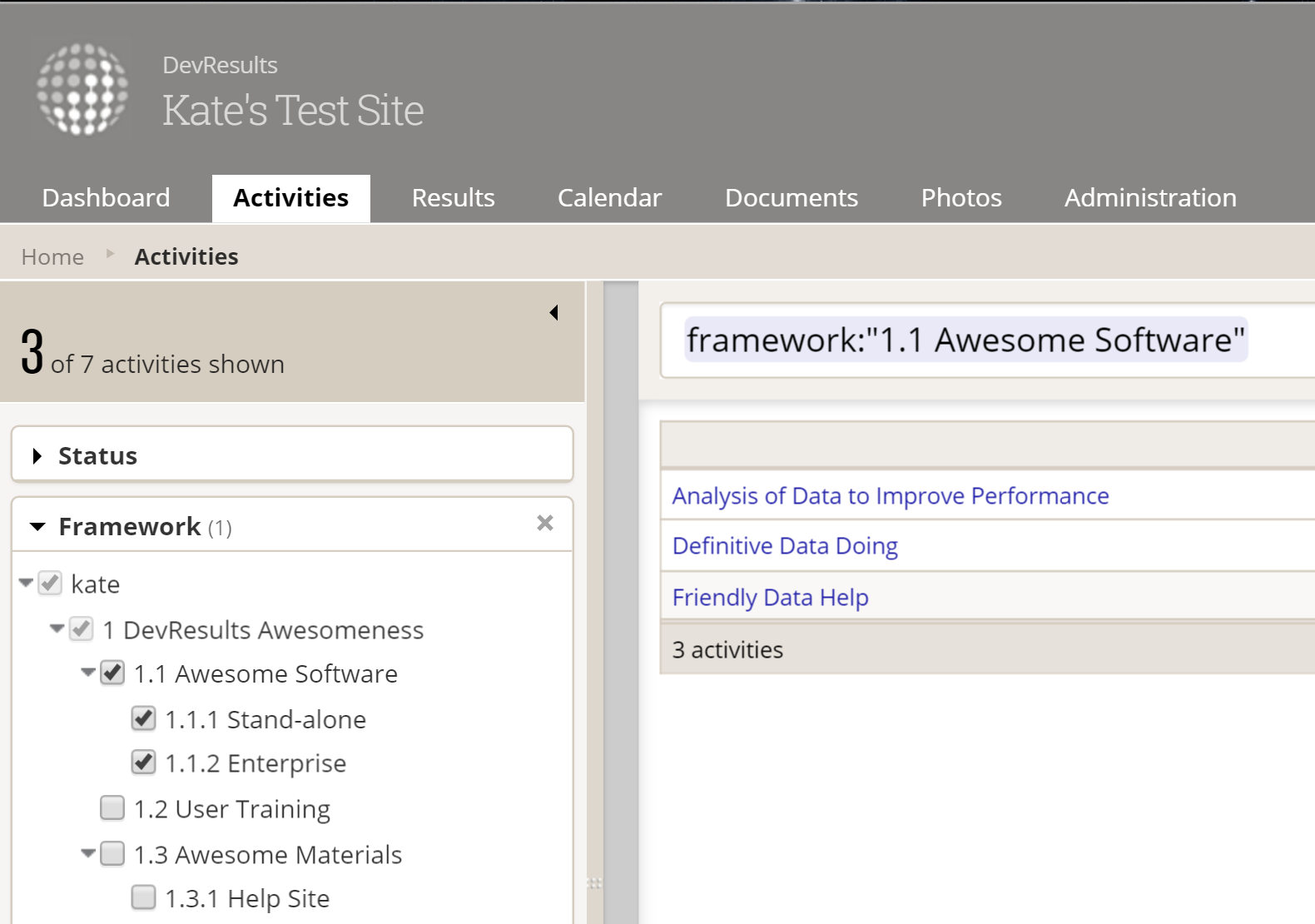
Instead of clicking in the parent node normally, hold down the Shift key and then click on the parent node. This will check only the parent node.

2 Indicator Dashboard Widgets: One-click access to indicators
All Dashboard Widgets that display for an individual indicator now provide one-click access to that indicator from your dashboard. Simply hover over the widget and a View Indicator button will appear in the lower left corner:
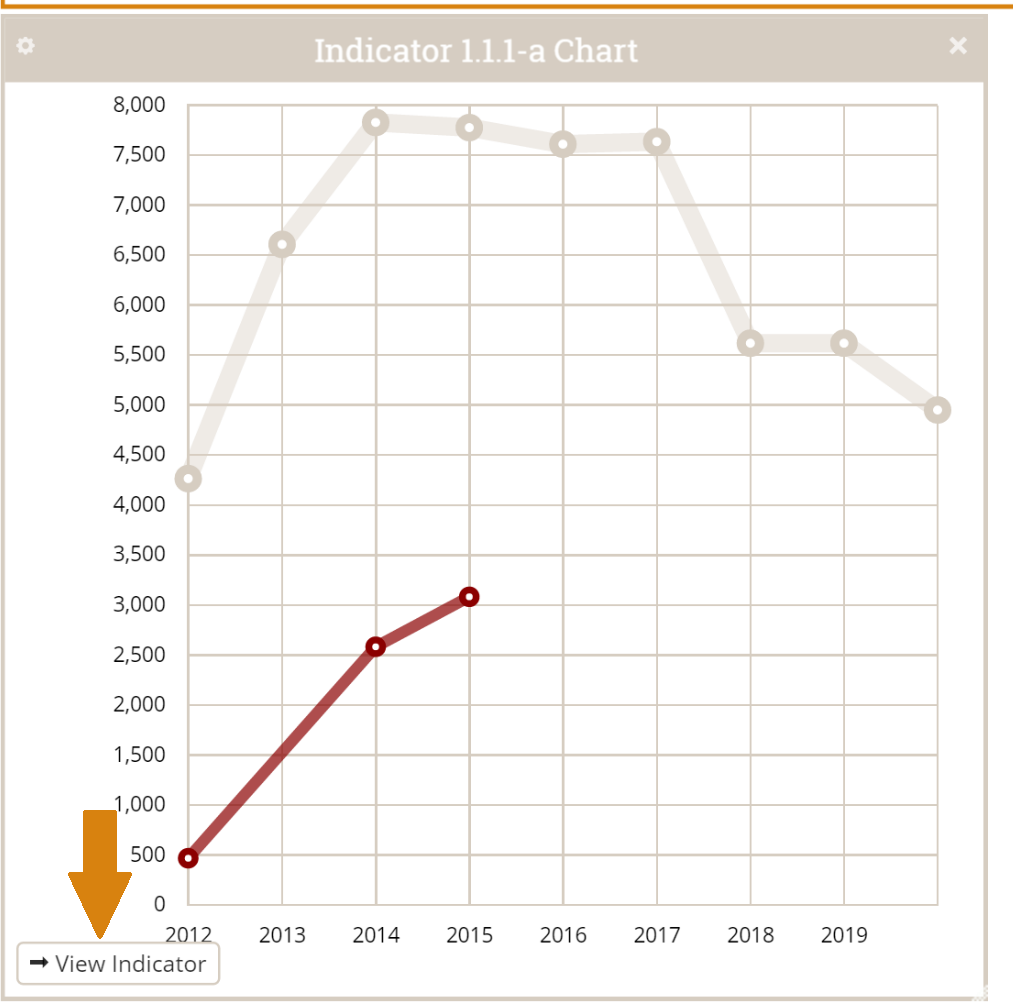
This change applies to the following widgets:
- Indicator Chart
- Indicator Map
- Indicator Pie Chart
- Indicator Value
3 Diagnostics Access: Not just for Program Settings anymore!
When we first rolled out our Diagnostics panel, we tied permissions for it to the Program Settings permissions. However, we have since heard from some of you that you'd like to enable Diagnostics for users who don't access Program Settings. We agreed and have now split it out as a separate permission. By default, we only enabled this for Owners, but you can tweak other groups to have this permission now! Just head to any Group's Permissions page and adjust the Diagnostics permission:
4 Pito: Biting Off More than It Can Chew
Those of you who run huge Pito reports have probably already seen this change. If you select a large amount of data that your browser might not be able to process, we now stop you to make sure that was intentional:
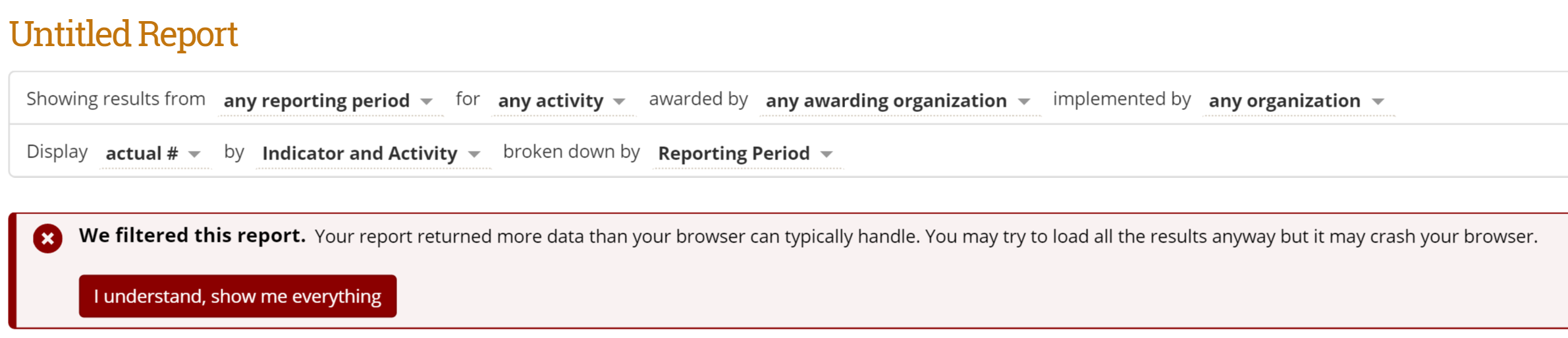
- If you didn't realize you were picking a bunch of things, you can just use the filtered version that we give you and/or adjust your Pito settings on the left.
- If you really do need everything, you can click the I understand, show me everything button.
5 A Slight Change to Photo Editing Permissions
Previously, if you could view and edit photos, you could not edit latitude/longitude coordinates for those photos without having View/Edit rights on Locations. A few customers pointed out that this didn't really make sense, since Photos don't have to be associated with existing Locations. We've changed this so that now, if you can edit photos, you should be able to edit Latitude and Longitude coordinates for photos (but not actual defined Locations unless you have relevant access to do so).